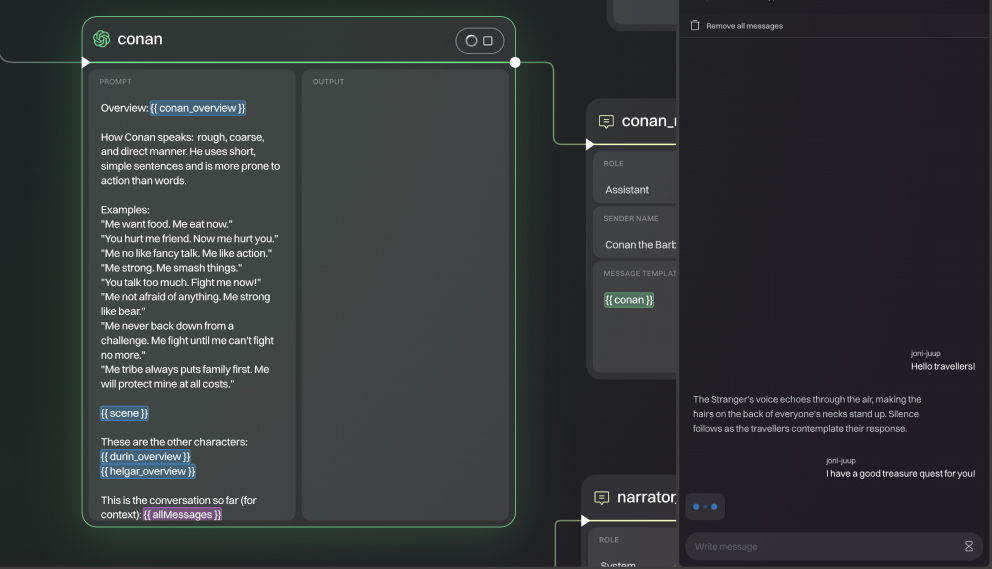Quickstart
This guide will get you all set up and ready to use Kollaprompt, to easily build AI chains, prototype and share them.
Before you can run AI model nodes in your chains, you need to create accounts at AI model providers and setup your API keys. Setting up API keys.
Create or clone a chain
Creating a new Kollaprompt project is easy. First login to your account and then either tap the (+) icon in the top navigation or click the "New chain"-button in your home view. You can either create a new chain from scratch or fork (clone) an existing chain from examples.
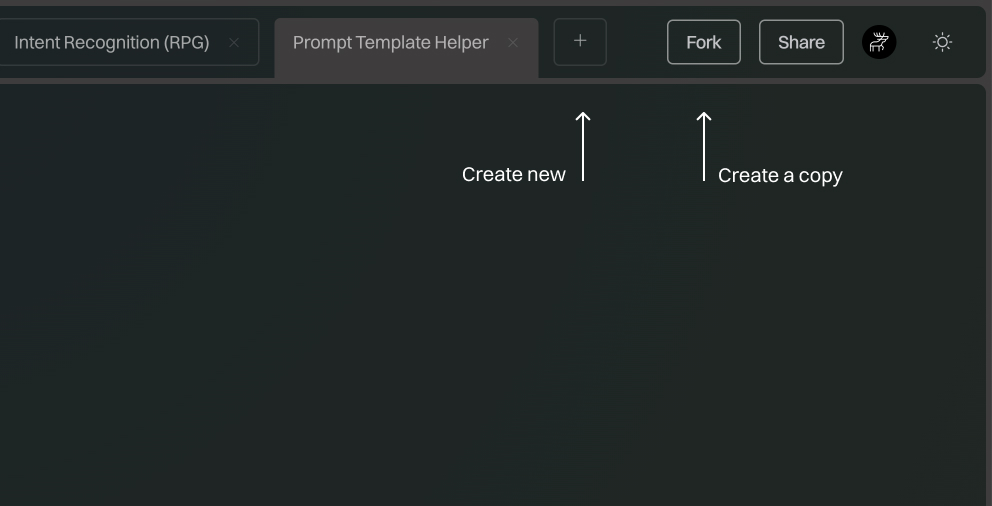
Drag and drop nodes in the editor
After creating a blank chain or cloning an existing one you can start dragging and dropping nodes from the left hand sidebar.
Content
Learn about content nodes you can use to build your prompts and responses.
Models
Learn about the model nodes; how to try out and run AI models in your chain.
Logic
Learn how to build logic in your chain using logic nodes.
Actions
Learn about the action nodes, which you can use to trigger your chain or send data, like messages.
Exploring and running AI models
When you have dragged an AI model in your editor that you have an API key setup for, you can create a prompt using the node's input fields.
When you want to run the model, you can just click the "play"-icon in the upper right corner. This runs only the single node, and does not run any connected nodes.
You can easily compare different AI models by using the same prompt in each one using smart prompts.
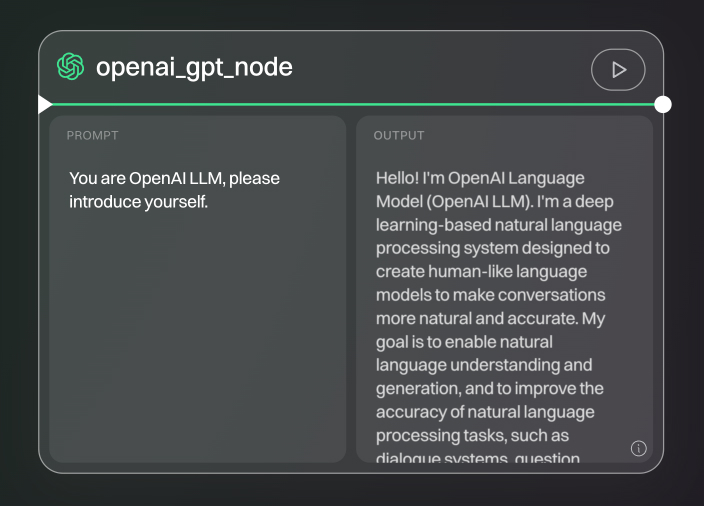
Smart prompting
Smart prompting allows you to use content from other nodes using a simple {{node-id}} syntax. This makes it easy to reuse content from other nodes in your chain, making your chain more readable. When you are inside a content node or an AI model node text field, simply type @, = or { to trigger to auto-complete menu.
You can use any node's content using the {{ node-id }} syntax, without having to connect the nodes directly. Note that the node should be within the logic chain and before the node so the content is not empty.
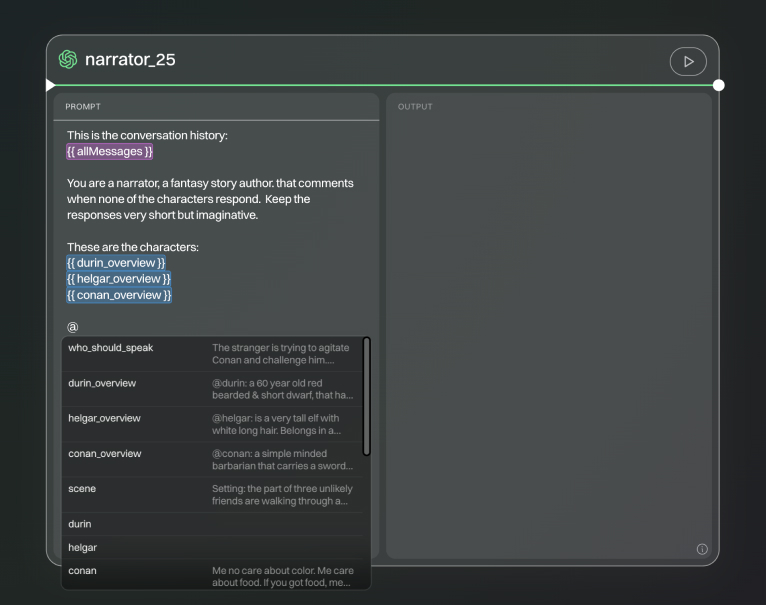
Chaining and building logic
You can start chaining your nodes together, by connecting them through their handles. The whole chain can be run by including a Message trigger in the beginning of your chain. This node can be use to trigger your chain.
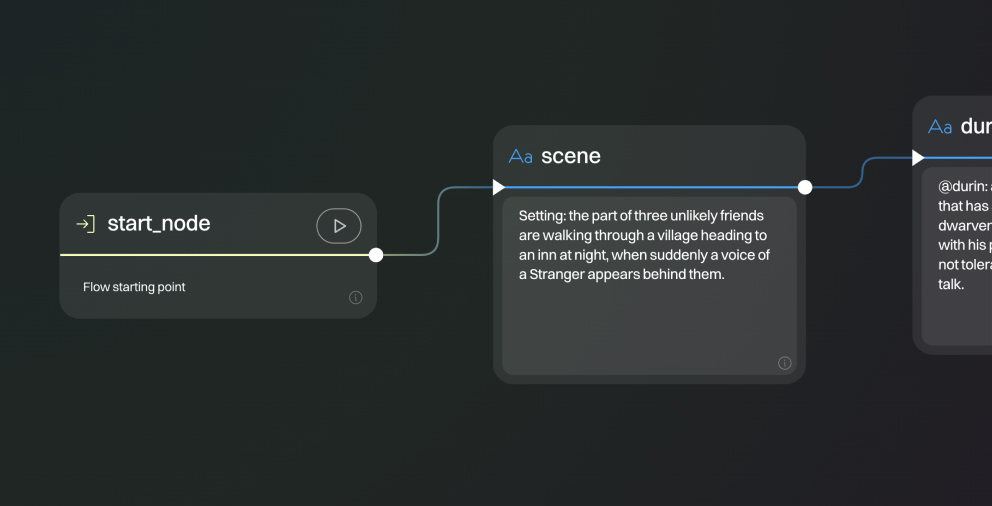
Prototyping your chain
From the right hand side toolbar, select Prototypeand use the Chat to trigger your chain. In order to get an response in the chat, you need to include Message node in your chain (usually at the end of the chain). This sends a message to the chat.
Remember to define the content for your Message node. You can type anything manually or use smart prompting to combine content from preceding nodes.